Often times images are too large to upload to the site, there is a reason for this so I will explain it in a "For dummies" sort of way.With all the new digital cameras out these days and the pixel and image size capabilities available, a normal digital image now is approx 2mb in size. Most times when people buy a camera, they don't always understand the settings and just set it to the largest size available. While this is ok if you are just printing your pics, it's not ok if you are going to share them on the web.If we allowed unlimited uploading sizes on this site then anyone on dial up or a slow cable or dsl connection would not be able to view the site. So we have to put some restrictions in place. So there lies the issue, your camera is spitting out 2mb each and the restriction here and many forums is 300kb, some sites are even less then this.Here are three very useful image resizing utilities for windows systems, with all of these you can simply "Right Click" on any image on your pc and select re-size picture. They work well and also have a few options.I would suggest to all that if you don't have photoshop or another image utility that you can re-size your image in to use the above programs.Some people like to use images hosted on photo sites or other forms, this causes other issues also though. Most other sites don't like people stealing their bandwidth and most photo sites are slow loading.Windows 7 - http://imageresizer....ases/view/30247Windows Vista - http://www.vso-softw...age-resizer.phpWindows XP - http://download.micr...wertoySetup.exeRemember it's always better to upload your images here on the forum or in your usercp to your image gallery then host on other sites.I hope this will help some of you.