There have been some recent changes at vBulletin in this past 10 months... In short vBulletin (ie:Jelsoft) was sold to an internet advertising company called Internet Brands, they are a publicly traded company and on the exchange. While vBulletin has been the leader in forum development for the past 6-8 years, it seems this new company has a new approach. As with 100% of all publicly traded companies they are in this business for one reason and one reason only... MONEY. While in fact vBulletin was started out of pure enjoyment of coding and building a community.... this is not the case these days. First off they fired or removed several of the "old" coders and founders of vBulletin forums. Secondly they changed the way the company is ran, and have put the customer in the back seat and their own best interest (MONEY) as first priority.... while this is great for them.... shitting on the customers whom put you where you are today is not the proper way to conduct business. I have a moto I go by, Take care of your customers, or someone else will" I live by this day and night in everything I do. This applies to more then customers as well. To wrap this up for now without all of you having to read through several pages of post and threads on vbulletin.com, here is my suggestion at this time. vBulletin has back peddled recently on a couple of bad decisions, so I expect another one in the short term.... but for now here is my take on your licenses and their status as I posted on vbulletin.com as well.________________________________________________________________As disgusted as everyone here is with the way things have been handled here this year with vBulletin and the poor manner in which the management has decided to treat the members in which have made vBulletin what it is... I offer a solution for those long time members and new ones alike. I currently have several owned vBulletin licenses, these are paid in full and I own them. These licenses entitle me to run and use them for an unlimited period of time according to the license agreement which was in place at the time of purchase. According to the recent developments here, when your vb 3.x license expires you are able to upgrade to the new vb 4.0 series or even upgrade for free to the forum only version..... this new software carries a NEW license agreement with it..... this new license only entitles you to use it for the life of that product series only. While we don't know the length of product, one can only think of the history and assume this will be the case in the future? I would not take the history here and apply it to the future, just as we have seen by the way this company is being ran... things are different now. The versions could change at any time and there are no set schedules for this change, this leaves a very large door open for the owners of vb. The solution for those feeling like they have been bent over and rammed very hard is to keep the current OWNED LIFETIME license that you have now.... you pay nothing to vBulletin ever...... you can run it for as long as you see fit for FREE. Those with leased licenses, well you are pretty much taking it, so enjoy it and smile. Remember that once you upgrade to vb 4.x you are now under the new license agreement and not the old one that entitles you to run the software forever. You can only run it until it expires, which Im assuming will be the date of the new release. This would be fine and great if there was a time frame for the series.... but there isn't.... so it could be 6 months, or it could be 1 year... we don't know. To be safe I'm recommending to all my customers and fellow forum members not to upgrade and to keep the versions they have now.________________________________________________________________There are other options our there for your forum needs, I'm currently proceeding with a couple of VB > IPB sites and I will keep this thread posted with updates. If things change I will let you know.