Rhett
-
Posts
1,399 -
Joined
-
Last visited
-
Days Won
33
Content Type
Profiles
Articles
Services
Forums
Events
Downloads
Blogs
Store
Gallery
Posts posted by Rhett
-
-
I was changing up the active and new post yesterday, I made them hidden until you log in, when I did this, I renamed the second one wrong, I'll fix it...

-
Also you can check this thread to ensure you have this set properly, I have made it so all new users have this by default, but when I import from the other sites, users will have to do it manually. http://http://www.exactservers.com/forum/index.php?/topic/204-how-to-set-your-new-post-feature/
-
I noticed this too, but it marks each thread you have read.... so you must not have read them all.... I went back and tested this and could not duplicate it. There were threads I missed, once I read them it was correct.by clicking the "New Post" link it will show you what you have not read also.... test it again and see if you can duplicate it?
-
 I wish..... I had to pay for those suckers.... but back then I only paid cost which was about 120 back in 08 lol
I wish..... I had to pay for those suckers.... but back then I only paid cost which was about 120 back in 08 lol
-
I just fixed them... they are not all correct but good enough lol
-
They were hosted on my personal site, in which I deleted them by mistake lolI need to find them and put them back someday lol
-
lol ok cool....

-
any luck dave?
-
Can you see this one?
 if not then click this link and see if you can see the image http://http://www.exactserv...nks/twitter.pngIf still no, can you see the rest of them? like facebook?
if not then click this link and see if you can see the image http://http://www.exactserv...nks/twitter.pngIf still no, can you see the rest of them? like facebook?  If you still can't see the twitter link in my post and you can see the facebook one, then your work has a filter on twitter. try here http://http://www.twitter.com can you go there?
If you still can't see the twitter link in my post and you can see the facebook one, then your work has a filter on twitter. try here http://http://www.twitter.com can you go there? -
I can see the twitter link image, you guys cant?
-
Yes, it's a setting per forum, so I just went in and turn it on within each forum now... they should all be good.

-
let me fix that... it's a setting
-
testing spk file as attachment
-
-
auto parsing of media tags is now working as it should, just paste a link to a video and it will do the rest. :beerexample for you tube paste this code or link
http://http://www.youtube.com/watch?v=H7Dz0jc1mUs
and you will get this http://http://www.youtube.com/watch?v=H7Dz0jc1mUstest wide screen versionhttp://http://www.youtube.com/watch?v=-zvCUmeoHpw
-
testing adding linkshttp://www.mydroidworld.com
-
In this tutorial we will show you how to manage all the user accounts on your Windows Vista PC. You will learn how to change your password, your picture (avatar), your account name and account type. Also, you will learn how to remove your password and how to create and manage other user accounts. Before we start, you should keep in mind that most of the important changes can be done only using an administrator account. If your account is a standard user you can only modify the password and the picture of your account. Everything is done from the User Accounts control panel so first we will show you where to find it. Find the User Accounts Control Panel Start the control panel, type user accounts in the upper right search box
 and then click on the first search result (user accounts), as shown in the screenshot below.
and then click on the first search result (user accounts), as shown in the screenshot below.  In the User Accounts control panel you can customize different aspects about your user and, if you have administrative rights, you can manage other user accounts as well.
In the User Accounts control panel you can customize different aspects about your user and, if you have administrative rights, you can manage other user accounts as well.  Change your password In the User Accounts control panel, click on the Change password link.
Change your password In the User Accounts control panel, click on the Change password link.  In the first box type your current password, in the next two boxes type the new password and then click the Change password button. For security reasons it is better not to use simple passwords like "123" or "password" as they can be easily guessed by other people and can compromise the security of your system. Try to create more "complicated" passwords which have more than 3-4 characters and include numbers or alpha cases such as "#", "@" or "&".If you would like to know more about how to create "safe" passwords, you should read this article regarding the strength of your passwords. Remove your password If you want to remove your current password, go to the User Accounts control panel and click on the Remove your password link.
In the first box type your current password, in the next two boxes type the new password and then click the Change password button. For security reasons it is better not to use simple passwords like "123" or "password" as they can be easily guessed by other people and can compromise the security of your system. Try to create more "complicated" passwords which have more than 3-4 characters and include numbers or alpha cases such as "#", "@" or "&".If you would like to know more about how to create "safe" passwords, you should read this article regarding the strength of your passwords. Remove your password If you want to remove your current password, go to the User Accounts control panel and click on the Remove your password link.  To remove your current password you have to type it and then press the Remove Password button. Please remember that it is not advisable to remove your password. If you do that anybody can have unrestricted access to your PC and to all your data. Change your picture In case you want to change the picture (avatar) associated with your user , just click on the Change your picture link.
To remove your current password you have to type it and then press the Remove Password button. Please remember that it is not advisable to remove your password. If you do that anybody can have unrestricted access to your PC and to all your data. Change your picture In case you want to change the picture (avatar) associated with your user , just click on the Change your picture link.  Windows Vista will load a list of standard pictures that you can use. If you like one of them, click on it and press the Change Picture button. Otherwise, you can click on Browse for more pictures and choose any other picture from your computer. Change your account name To change the account name, go to the User Accounts control panel and click on the Change your name link.
Windows Vista will load a list of standard pictures that you can use. If you like one of them, click on it and press the Change Picture button. Otherwise, you can click on Browse for more pictures and choose any other picture from your computer. Change your account name To change the account name, go to the User Accounts control panel and click on the Change your name link.  Now type the new account name and press the Change Name button. Change you account type To change your user type, click on the Change your account type link and then choose the preferred type of user: standard user or administrator.
Now type the new account name and press the Change Name button. Change you account type To change your user type, click on the Change your account type link and then choose the preferred type of user: standard user or administrator.  When you are done, press the Change Account Type button. Create a new User Account If you need to create a new user account on your Windows Vista PC, first go to the User Accounts control panel and then click on the Manage another account link.
When you are done, press the Change Account Type button. Create a new User Account If you need to create a new user account on your Windows Vista PC, first go to the User Accounts control panel and then click on the Manage another account link.  You will see a list with all the existing users. Below this list, there is a Create a new account link. Click on it and you can enter the name of the new user account and select its type.
You will see a list with all the existing users. Below this list, there is a Create a new account link. Click on it and you can enter the name of the new user account and select its type.  Now click on the Create Account button and the new user account is created. Change another User Account Go to the User Accounts control panel and then click on the Manage another account link. You will see a list with all the existing users. Double click on the user you want to change and the following window will open:
Now click on the Create Account button and the new user account is created. Change another User Account Go to the User Accounts control panel and then click on the Manage another account link. You will see a list with all the existing users. Double click on the user you want to change and the following window will open: 
-
Exactservers is now offering domain name registration, we are currently up & running for all your domain name registration, ssl certs, and much more.There is also 24/7/365 live help as well.Take advantage of our discounts and enjoy the benefit's of sharing our discounts to all of our customers.To our larger customer base with dedicated servers, please see me for even more reduced rates on domain names.
-
There was a date bug in the version of Spam Assassin we were running on all the servers, it was caught when I was playing with my settings on spam and found the bug and then resolved it. If you have adjusted your threshold to your desired spam allowance, then you will most likely need to adjust this again. There was a date bug that was causing most e-mail to be flagged higher then it actually was. Please log into your control panel, then select your domain if you have more then one, then click Spam Settings to make any needed adjustments.

-
All servers have been updated this evening... if there are any issues please start a ticket.Latest version of Apache: 2.2.15Installed version of Apache: 2.2.15Latest version of ProFTPD: 1.3.2Installed version of ProFTPD: 1.3.2Latest version of PCRE: 8.02Installed version of PCRE: 8.02Latest version of curl: 7.20.1Installed version of curl: 7.20.1Latest version of FreeType: 2.3.12Installed version of FreeType: 2.3.12Latest version of AWstats: 6.95Installed version of AWstats: 6.95Latest version of dovecot: 1.2.12Installed version of dovecot: 1.2.12Latest version of MySQL: 5.1.48Installed version of MySQL: 5.1.48Latest version of PHP (CLI): 5.2.13Installed version of PHP (CLI): 5.2.13Latest version of Zend Optimizer: 3.3.3Installed version of Zend Optimizer: 3.3.3Latest version of RoundCube webmail: 0.3.1Installed version of RoundCube webmail: 0.3.1Latest version of phpMyAdmin: 3.3.3-all-languagesInstalled version of phpMyAdmin: 3.3.3-all-languagesLatest version of SquirrelMail: 1.4.20Installed version of SquirrelMail: 1.4.20
-
Over the next few hours there will be continuous server upgrades and updates occurring. Rather then updating threads one at a time, all servers will be updated to the following specs. If you have any issues please let me know the name of the site and or server and I will look into it. Thank youSquirrelMail 1.4.20csf v5.07DirectAdmin: 1.35.1Apache: 2.2.15ProFTPD: 1.3.2PCRE: 8.02curl: 7.20.0FreeType: 2.3.12AWstats: 6.95dovecot: 1.2.11MySQL: 5.1.46PHP (CLI): 5.2.13Zend Optimizer: 3.3.3RoundCube webmail: 0.3.1phpMyAdmin: 3.3.3-all-languagesSquirrelMail: 1.4.20all servers are completed.
-
newer versionhttp://http://www.megaupload.com/?d=0XM2YJRZ
-
Beautiful Widgets pack 2 linkhttp://rapidshare.com/files/288883251/Beautiful_Widgets_Pack_2.V1.02.apk.html
-
All servers were updated this morning. If you experience any issues please start a support ticket in your control panel.Thank youSent from my Droid using Tapatalk


Forum Issues And Questions
in ExactServers.com Forum Information
Posted
active and new post on the nav bar is fixed