Rhett
-
Posts
1,398 -
Joined
-
Last visited
-
Days Won
33
Content Type
Profiles
Articles
Services
Forums
Events
Downloads
Blogs
Store
Gallery
Posts posted by Rhett
-
-
ComcastIPV4
75.75.75.75
75.75.76.76IPV6
2001:558:feed::1
2001:558:feed::2ATT
IPV4
68.94.156.1
68.94.157.1Google
IPV4
8.8.8.8
8.8.4.4Fronteir
IPV4
74.40.74.40
74.40.74.41 -
-
-
You can create and manage your robots.txt file via the pages application, this makes everything editable in the admincp, which is quick and easy.
1. Create a new pages page.
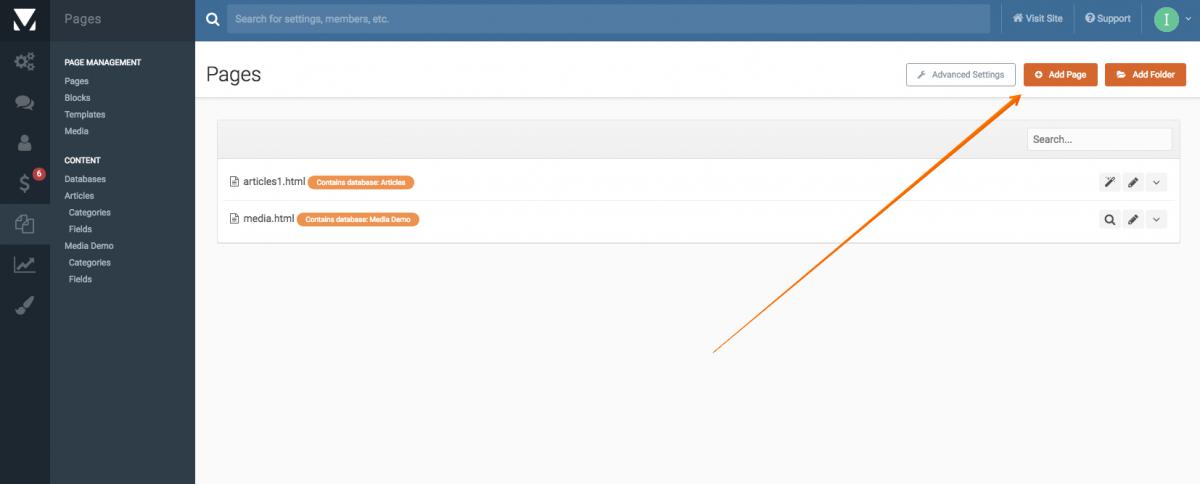
Select the manual HTML method
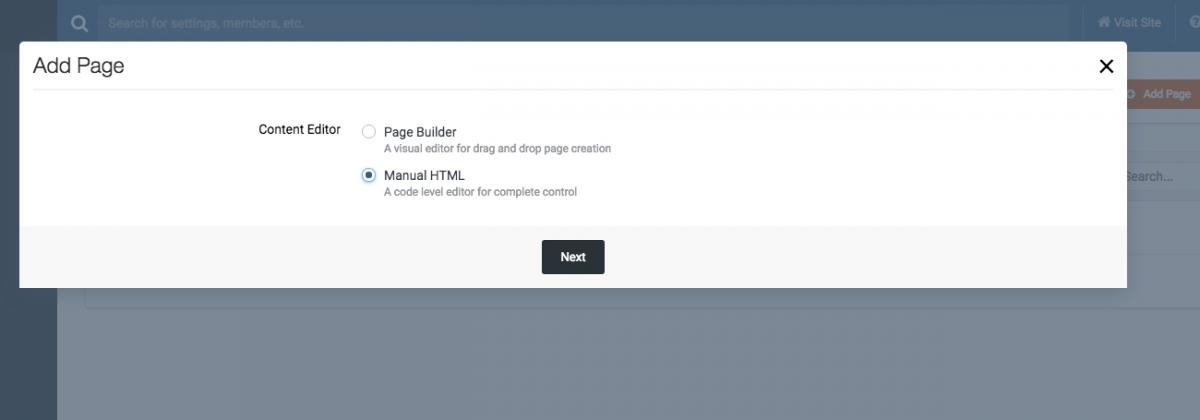
Name it as follows. (be sure it's exactly as below- not uppercase)
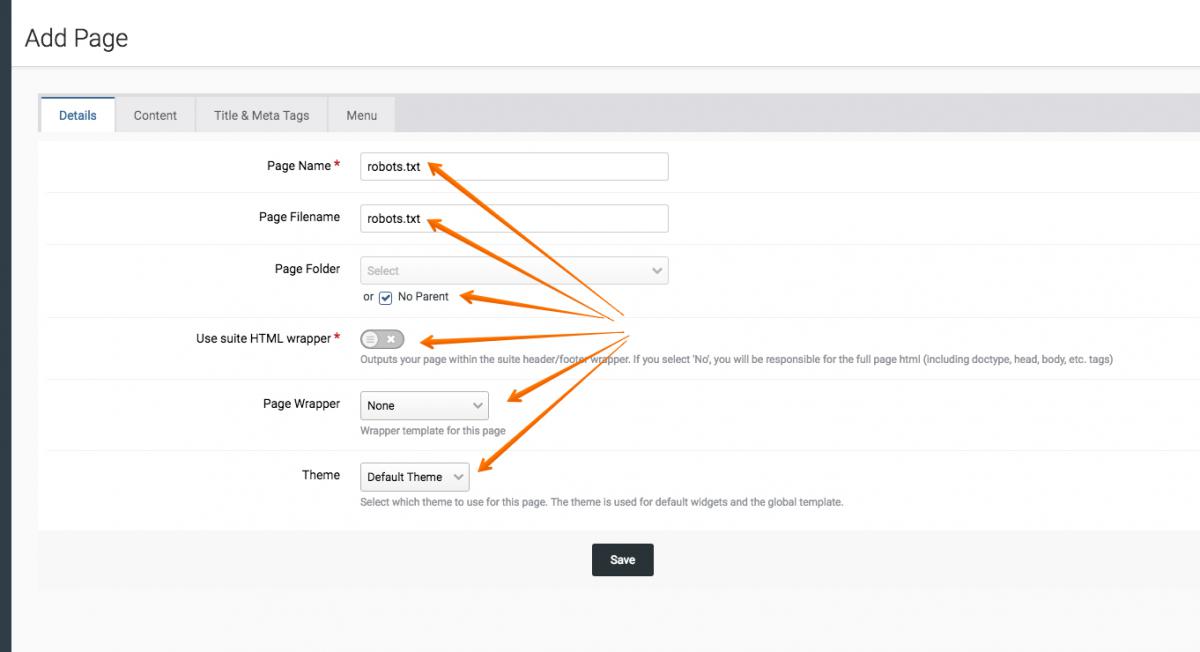
Select the content tab and add a reduced crawl rate below.
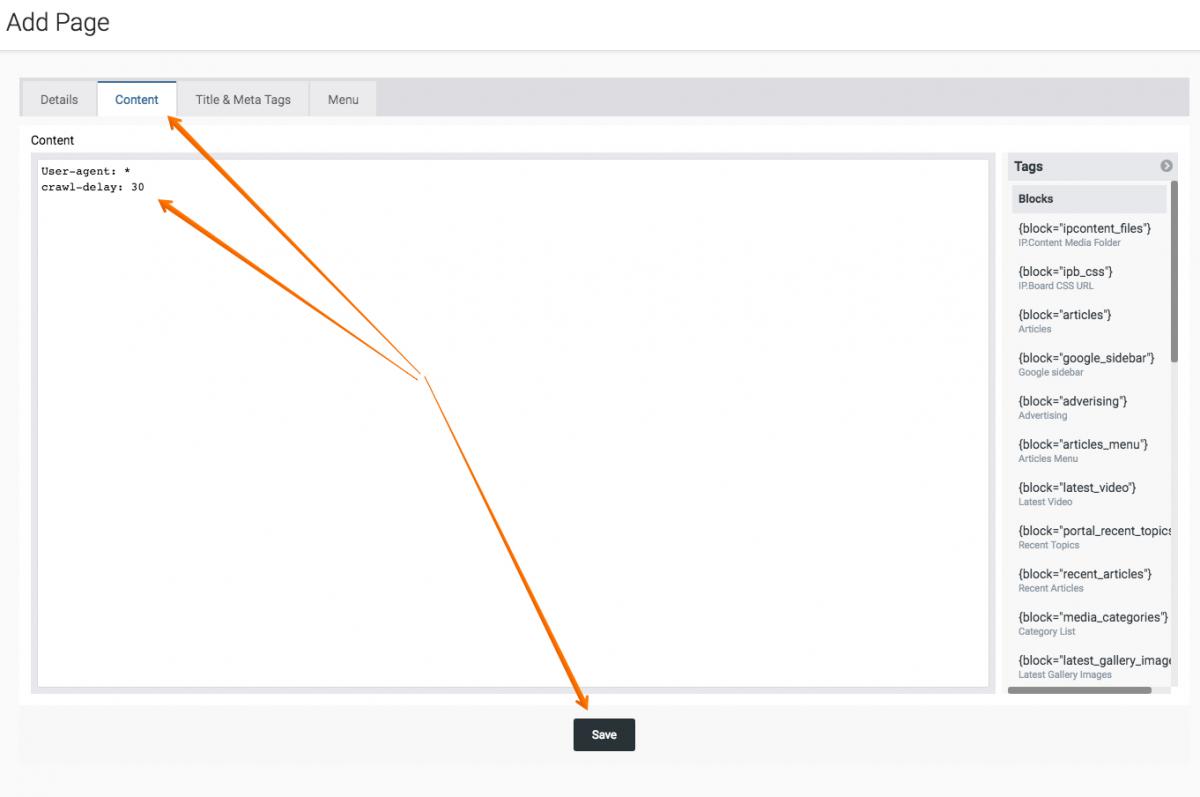
Set permissions
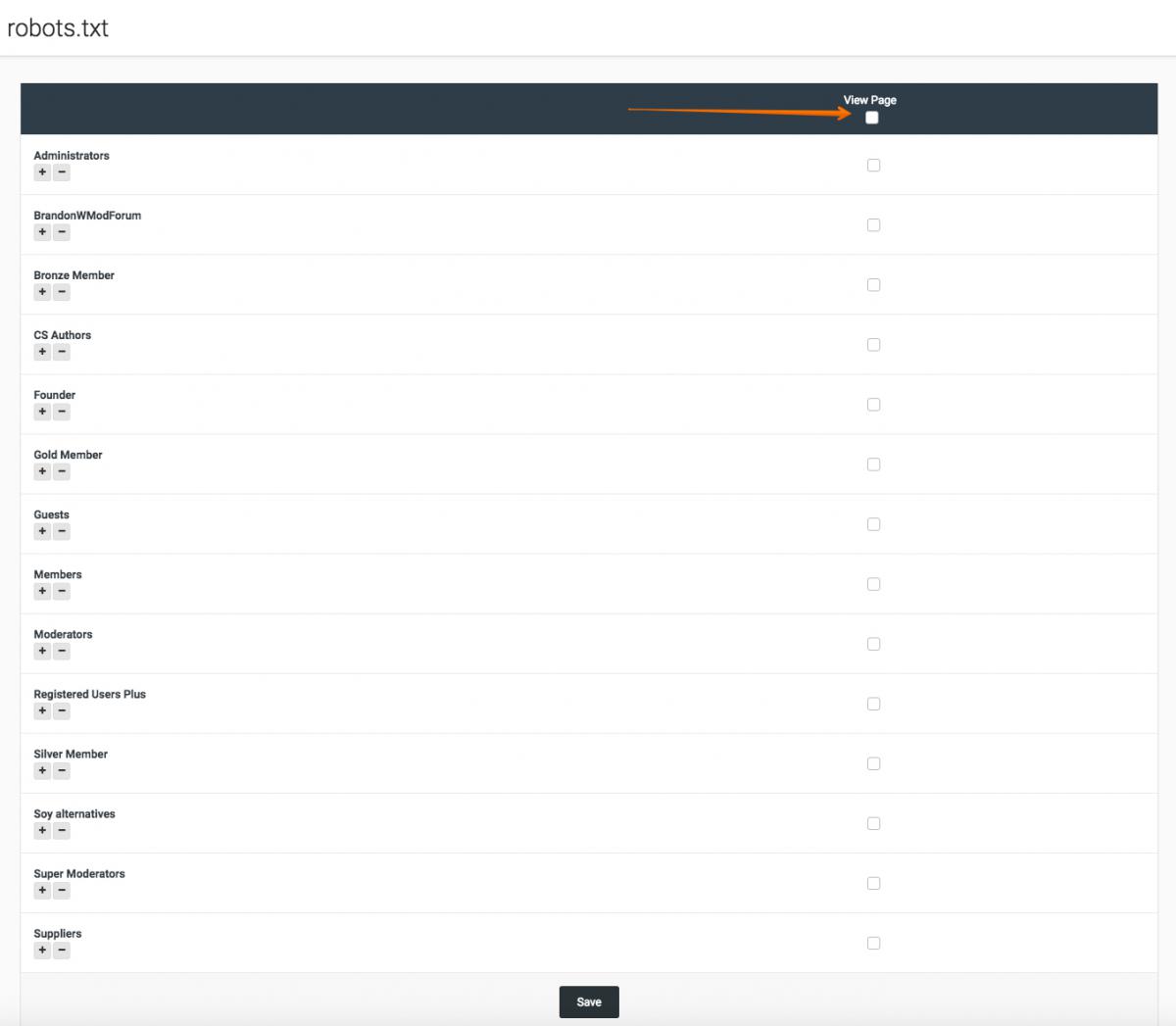
Then using the SQL toolbox you can view the sessions table to see real active sessions and block any bots as needed
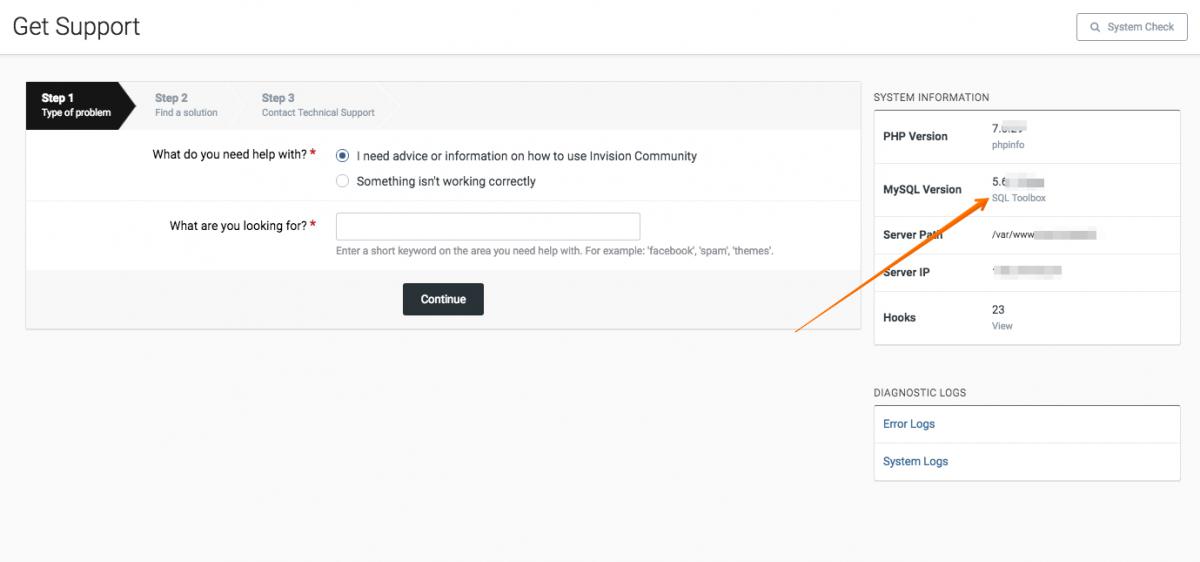

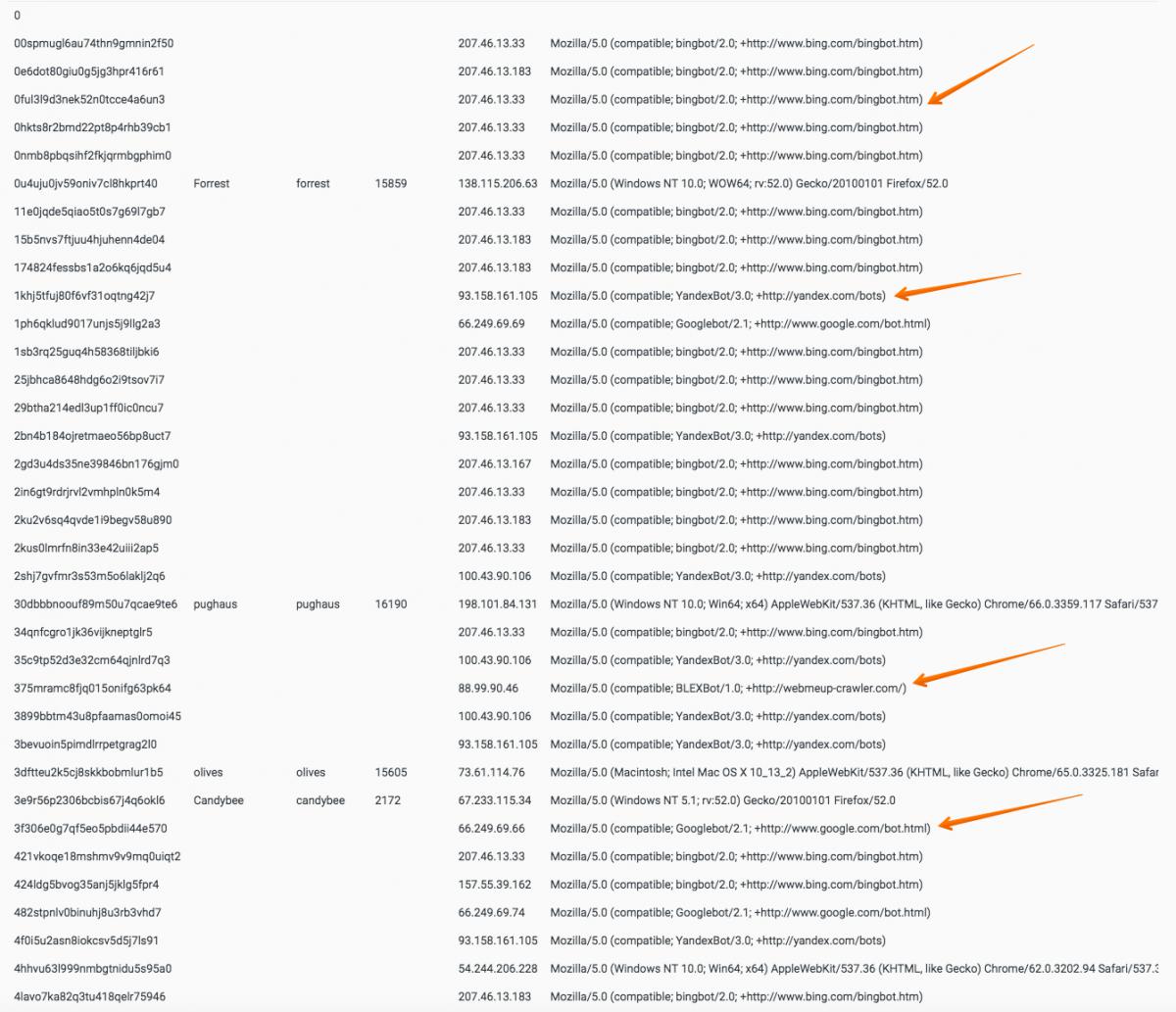
to block a bot that honors the robots file, you can place the following, in the example of Yandex, which does, and is often an issue.
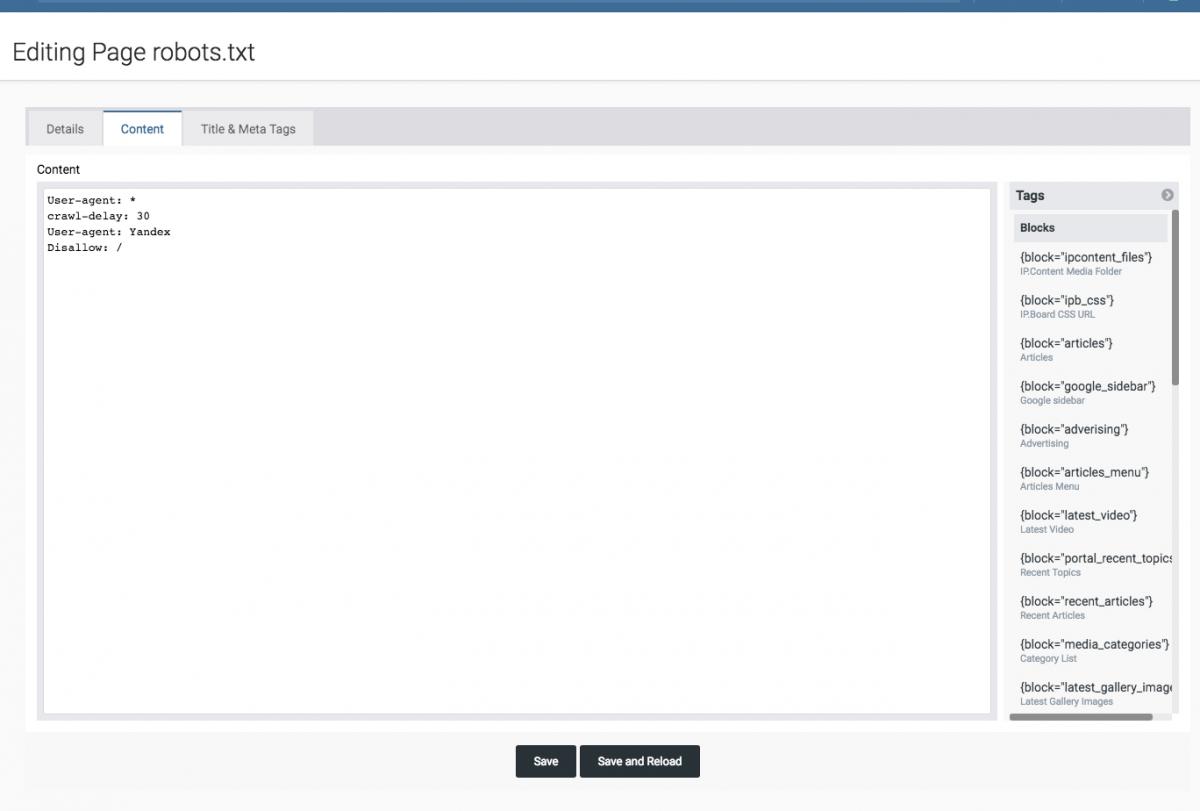
-
recovery mode
define( 'RECOVERY_MODE', TRUE ); -
Pretty solid release! 4.3.0 has been applied.
If you are using stripe, please note you will need to add a webhook to the stripe settings in the admincp.
I would double check all social logins, and the new oAuth works great for those word press people.
-
-
-
There are two current alerts happening for IPS, here is the information needed to update/comply with both items.
1. The first one is an alert to upgrade the API, ignore facebooks instructions, simply log into your facebook developer site, and adjust the api versions used and save.

Source for #1 to c/p
<p> Hello, Yes simply log into your facebook developer site, and adjust the api versions used and save. </p> <p> <img alt="" class="ipsImage" height="506" src="https://www.suttersolutions.com/uploads17/Exactservers_-_Settings_-_Facebook_for_Developers_2018-03-13_18-03-01.jpg" width="1000"> </p> <p> Regards, </p> <p> </p>
2. The second one is they are going to enforce strict mode on the API calls, you must ensure you have a valid API callback url entered and strict mode enabled.
the url will be your sites url appended with applications/core/interface/facebook/auth.php ie:
https://www.exactservers.com/applications/core/interface/facebook/auth.php
Source for #2 to c/p
<p> Hello, yes they are going to enforce strict mode on the API calls, you must ensure you have a valid API callback url entered and strict mode enabled. </p> <p> the url will be your sites url appended with applications/core/interface/facebook/auth.php ie: </p> <pre class="ipsCode prettyprint lang-html prettyprinted" id="ips_uid_9838_5" style=""> <span class="pln">https://www.domain.com/applications/core/interface/facebook/auth.php</span></pre> <p> <img alt="" class="ipsImage" height="503" src="https://www.suttersolutions.com/uploads17/Facebook_for_Developers_2018-03-13_18-58-07.jpg" width="1000"> </p> <p> Regards, </p>
-
1. Click Start, click Run, type regedit in the Open box, and then click OK.
2. Locate and then click the following subkey in the registry: HKEY_LOCAL_MACHINE\SOFTWARE\Policies\Microsoft\Windows
3. On the Edit menu, point to New, and then click New Key and name the key Windows Search.
4. Click on the new key Windows Search.
5. On the Edit menu, point to New, and then click DWORD Value.
6. Type PreventIndexingOutlook for the name of the DWORD, and then press Enter.
7. Right-click PreventIndexingOutlook, and then click Modify.
8. In the Value data box, type 1 to enable the registry entry, and then click OK.
9. Note to disable the PreventIndexingOutlook setting, type 0 (zero), and then click OK.
10. Exit Registry Editor, and then restart Outlook.
-
? ? ? ? ? ? ? ? ☺️ ? ? ? ? ? ? ? ? ? ? ? ? ? ? ? ? ? ? ? ? ? ? ? ? ? ? ? ? ☹️ ? ? ? ? ? ? ? ? ? ? ? ? ? ? ? ? ? ? ? ? ? ? ? ? ? ? ? ? ? ? ? ? ? ?
-
-
-
-
-
-
-
-
****
****
-
CIC SUPHP
define( 'IPS_FOLDER_PERMISSION', 0755);
define( 'FOLDER_PERMISSION_NO_WRITE', 0755);
define( 'IPS_FILE_PERMISSION', 0644);
define( 'FILE_PERMISSION_NO_WRITE', 0644); -
-
How to make your stats available publicly without logging into DA.
- Log into the Direct Admin control panel.
- Select "Site Summary / Statistics / Logs"
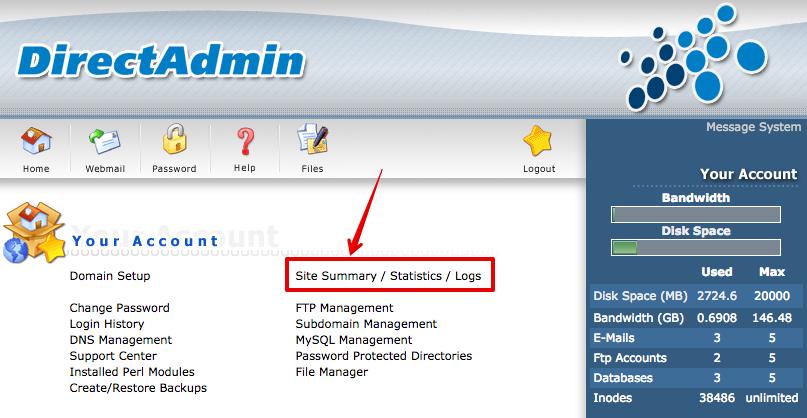
3. Select the check box next to the domain you want to set this on.
4. Enter the domain.com/path you would like stats available at and save.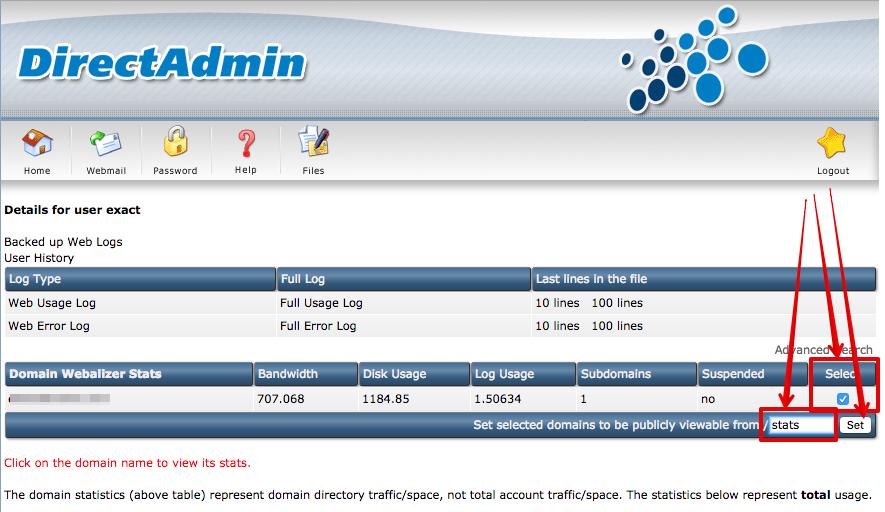
5. Enter the file manager in Direct Admin and select "protect" on the stats folder up one level from the public_html folder. Select a username and password to use for access to the domains/yourstatsurl.
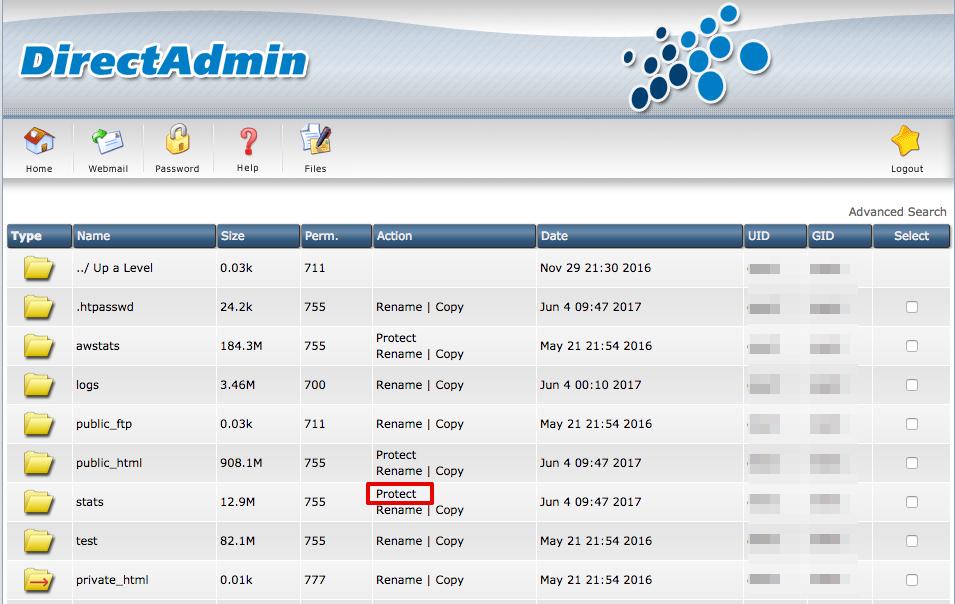
-
Hi Jake!
-

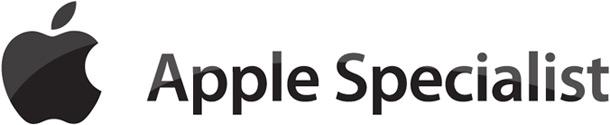

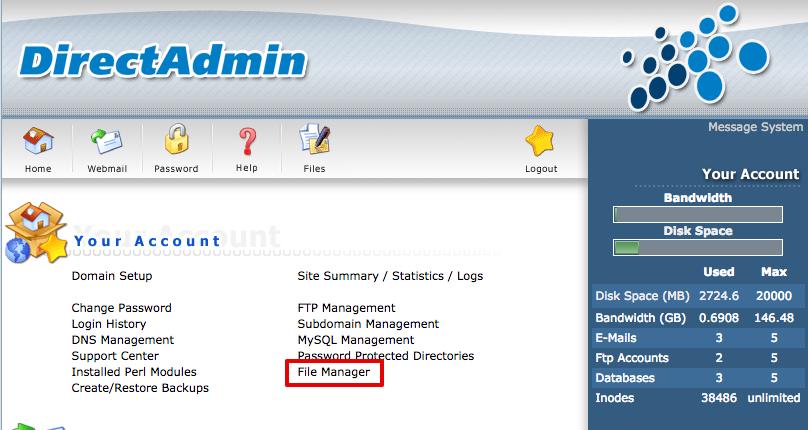
New Rams Stadium Crane Collapses Jan 2019
in Tech News
Posted
New Rams Stadium